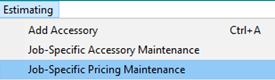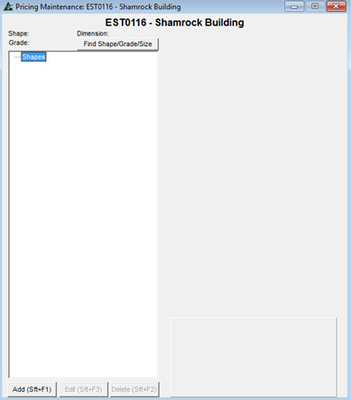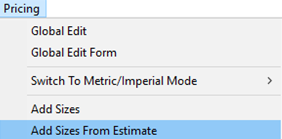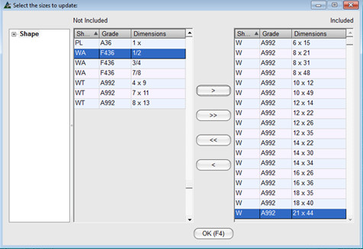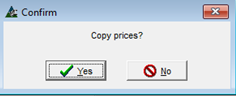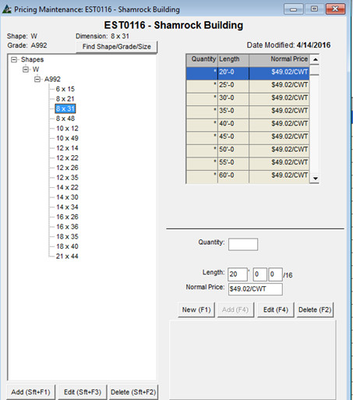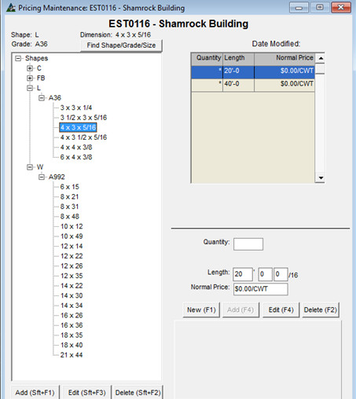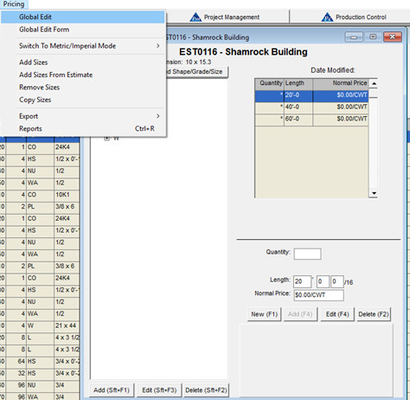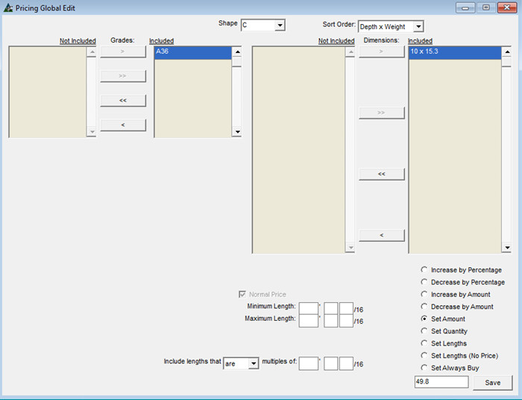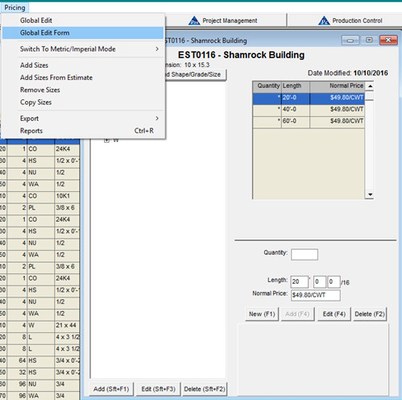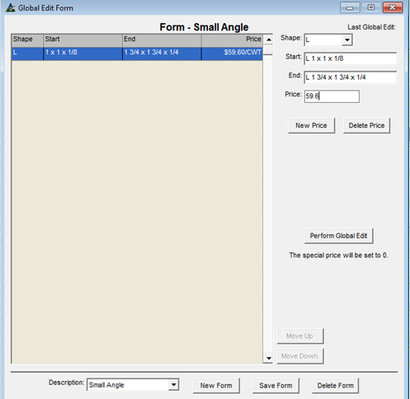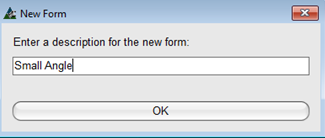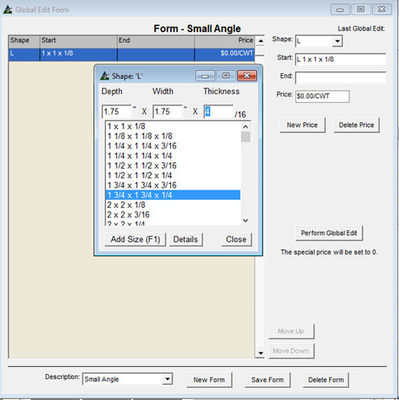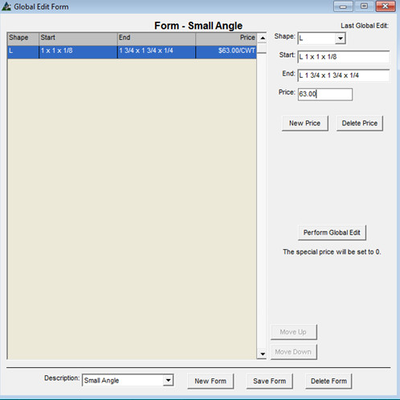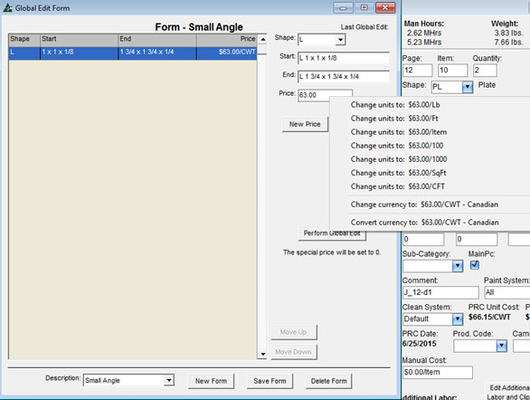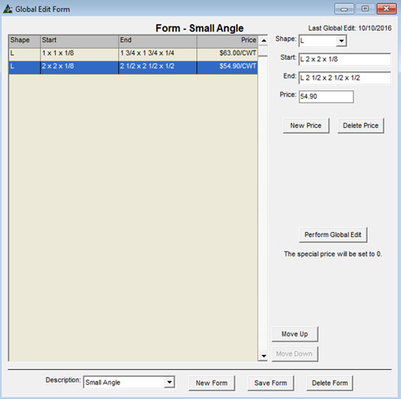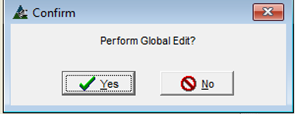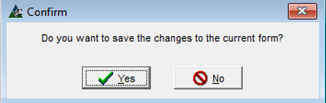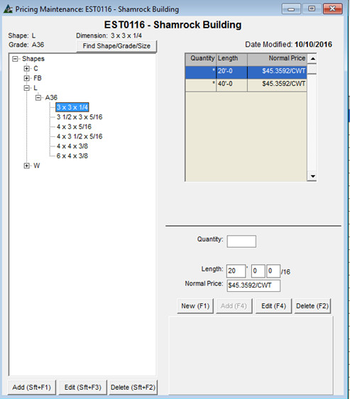Estimate-Specific Pricing Maintenance
Overview
The job-specific pricing maintenance feature allows pricing to be updated and used by the estimate without affecting any other jobs in the system. The job-specific pricing area is used as an override for the estimate. When an item on the estimate is priced the job-specific pricing area will be checked first. If the shape/grade/size exists in the job-specific area then that price will be used, otherwise the estimate will fall back to the global pricing maintenance areas (based on the estimate settings) in order to price that item.
Job-Specific Pricing Maintenance
While working in an Estimate, click the Estimating drop down, and then click to select Job Specific Pricing Maintenance.
The interface is the same as the global pricing maintenance area with all of the same options.
Initially the job-specific pricing will be blank, without any shapes or sizes. To quickly add the sizes from the estimate select the menu option Pricing > Add Sizes from Estimate.
This brings up an included/not-included selection of all of the shapes, grades, and sizes currently in use in the estimate which have not yet been added to the job-specific pricing maintenance area. Move the desired sizes to the included side and click OK.
A "Copy prices?" prompt then appears.
When 'Yes' is clicked, then prices from the global pricing maintenance sections (based on the estimate settings) will be applied, as in the example below:
When 'No' is clicked, then the sizes will be added with all of the prices set to 0, as seen in the example below:
When the estimate retrieves pricing information for any purpose the job-specific pricing maintenance section will be checked first. Sizes which exist in the job-specific section will use that price, everything else will fall back to using the global pricing maintenance prices.
To update to the desired pricing the sizes and lengths can be changed individually, or use the Pricing – Global Edit or Pricing – Global Edit Form to set pricing by groups.
The pricing can also be set by using pricing from a requisition or purchase order to update the estimate's job-specific pricing: Update Pricing Maintenance from Requisitions and Purchase Orders
Pricing - Global Edit
Use the Pricing – Global Edit feature to add current pricing to selected items.
Select the items, click the radio button for ‘Set Amount’ and then enter the price in the bottom box. Click the ‘Save’ button to enter the price.
Pricing - Global Edit Form
Use Pricing – Global Edit Form to establish groups of sizes that should all receive the same price.
Pricing – Global Edit Form:
To begin, click the ‘New Form’ button at the bottom of the window.
Enter a name for the form, and then click the ‘OK’ button. Click the ‘New Price’ button at the right center of the form. The window is now ready for a shape selection. Click the down pointing arrow to the right of the empty field for shape, and then click to select. For this example ‘L’ is selected for angle. Click in the empty ‘Start’ box, and the selection pop up will appear. Double-Click to select a starting material size. Once entered, the next ‘End’ pop up selection window appears. Double click to select the ending size. The range of sizes for the form is now selected.
Now enter the price:
Right Click in the box for Price to change the pricing units if desired.
Click the ‘New Price’ button to continue with adding prices for different size groups.
Continue with pricing entries by groups until finished with the form. When you have finished, click the Save Form button on the bottom of the screen to save the form. To apply the updated pricing click the ‘Perform Global Edit’ button.
A confirmation pop up for the Global Edit will appear – click Yes to continue.
If you have un-saved changes to the form then a confirmation pop up window appears for saving those changes before proceeding with the global edit.
The global edit will complete, returning to the pricing window. Click the red ‘X’ at the top right of the window to return to the Estimating window.